USB Software Update
You can find the latest update to your USB below.
Problem:
1. The USB has an auto-update feature every 30 days.
2. The AutoUpdateUSB program fails to pull files from the FTP server.
3. The customers may get the error message below when updating their USB.
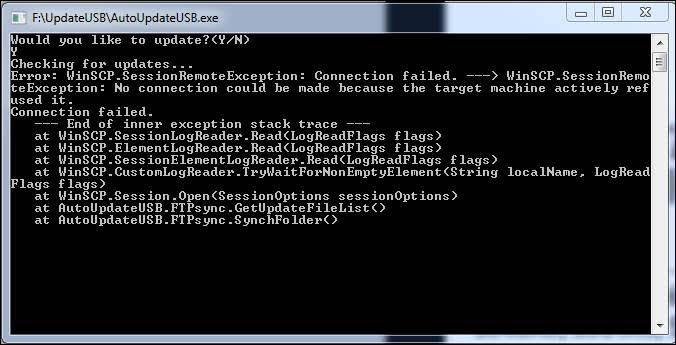
- Click the “Download EXE file” button below to download a copy of the AutoUpdateUSB.exe file to your computer.
- Plug in a Skyjack USB (167847AA) to your laptop
- Navigate to the Skyjack USB Drive.
- Open the UpdateUSB folder.
- Delete the existing AutoUpdateUSB (Applicationtype) file from the UpdateUSB folder.
WARNING: Do not delete the AutoUpdateUSB.exe.config (XML Configuration type) file. This will cause the Auto-update function of the USB to stop working.
- Copy the new version of the AutoUpdateUSB.exe file from your computer to the UpdateUSB folder in your USB.
- Go to the root USB folder.
- If your USB has the updated.txt, delete that first to force an update on the USB.
- Run SkyjackManualSystem.exe
